Merge Projects
Setting and values can be adjusted to merge two projects.
Before Merging
This function is accessible to the Main Owner, Owner, and Manager levels.
Select to merge projects
The current project will be displayed in the left box and you can choose which project to merge with by clicking the empty box on the right.
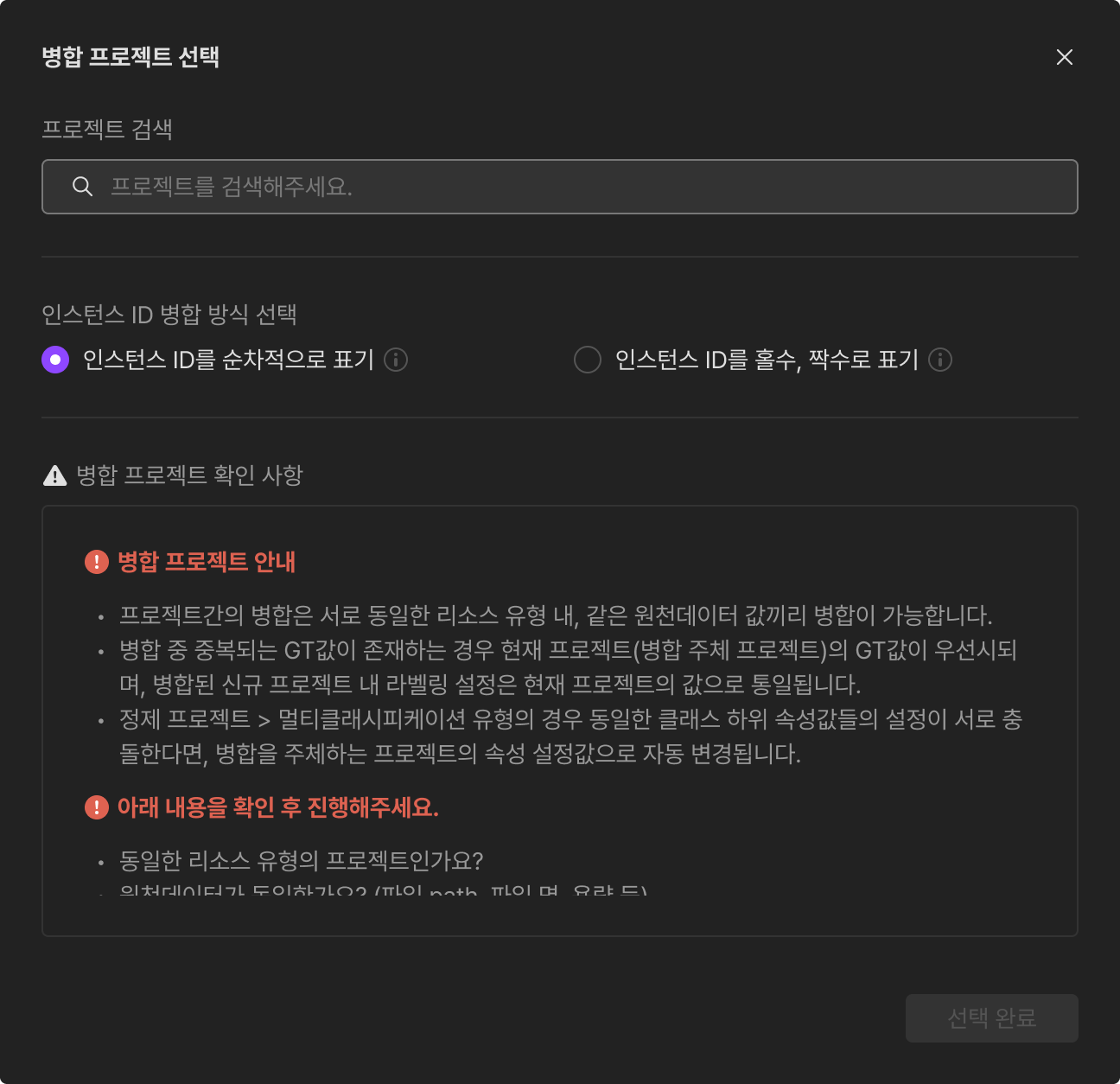
Search project
Search by project name or project code.
Instance ID merge method
Select which method to choose to merge the Instance ID from two projects.
- Show Instance ID sequentially: Show the current project's Instance IDs first and the merging project's Instance IDs.
- Show Instance ID by odd and even number: Current project's Instance IDs to have the odd numbers and merging project's Instance IDs to have even numbers.
Project Merge Check Point
Carefully view through necessary checkpoints to merge projects.
Project Name
Write the name of the merged project.
Project Code
Write the code of the merged project.
Project Duration
Choose the duration of the merged project.
Project Manager
The manager(s) of the merged project will be automatically selected by following the current project's manager list.
Merging
The screen as below will be shown while merging.
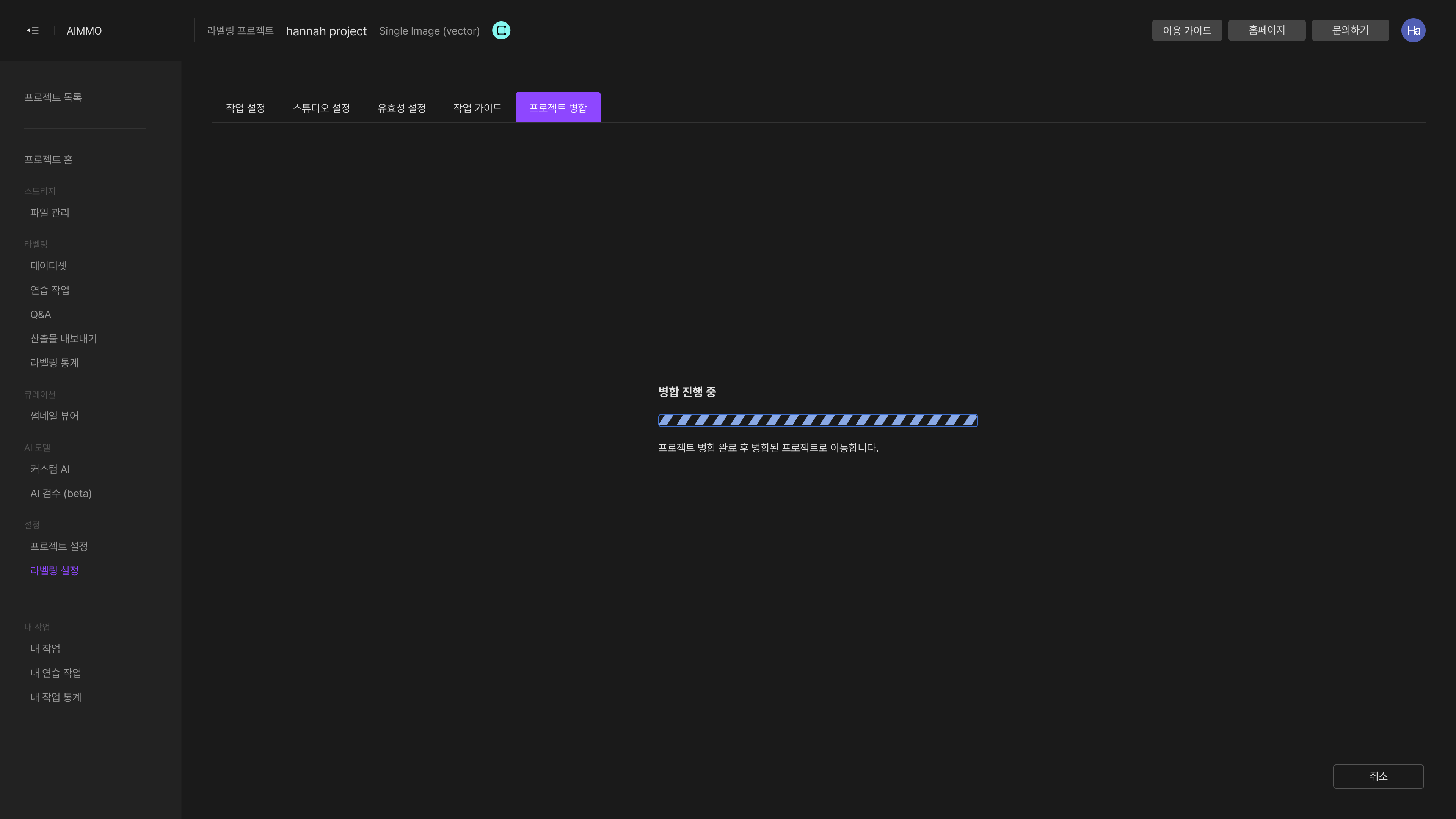
Merge Completed
After a successful merge, you can either move to the merged project or stay on the current page.

For the successful project merge
Available types for merging
Only the same resource types of the projects can be merged and the resource types not mentioned on this page below are not available to merge.
The below chart is the merge available work type in Single Image (vector).
| Work Type | Bounding Box | KeyPoint | Rotated B-Box | Polygon | Polyline | 3D Cuboid | Flat Cuboid | Classification |
|---|---|---|---|---|---|---|---|---|
| Bounding Box | YES | YES | YES | YES | YES | YES | YES | NO |
| KeyPoint | YES | YES | YES | YES | YES | YES | YES | NO |
| Rotated B-Box | YES | YES | YES | YES | YES | YES | YES | NO |
| Segmentation | YES | YES | YES | YES | YES | YES | YES | NO |
| Polygon | YES | YES | YES | YES | YES | YES | YES | NO |
| Polyline | YES | YES | YES | YES | YES | YES | YES | NO |
| 3D Cuboid | YES | YES | YES | YES | YES | YES | YES | NO |
| Flat Cuboid | YES | YES | YES | YES | YES | YES | YES | NO |
| Classification | NO | NO | NO | NO | NO | NO | NO | NO |
The below chart is the merge available work type in Sequence Image (vector).
| Work Type | Bounding Box | Rotated B-Box | Segmentation | Polygon | Polyline | 3D Cuboid | Flat Cuboid | Classification |
|---|---|---|---|---|---|---|---|---|
| Bounding Box | YES | YES | YES | YES | YES | YES | YES | NO |
| Rotated B-Box | YES | YES | YES | YES | YES | YES | YES | NO |
| Segmentation | YES | YES | YES | YES | YES | YES | YES | NO |
| Polygon | YES | YES | YES | YES | YES | YES | YES | NO |
| Polyline | YES | YES | YES | YES | YES | YES | YES | NO |
| 3D Cuboid | YES | YES | YES | YES | YES | YES | YES | NO |
| Flat Cuboid | YES | YES | YES | YES | YES | YES | YES | NO |
| Classification | NO | NO | NO | NO | NO | NO | NO | NO |
The below chart is the merge available work type in Point Cloud (LiDAR, Radar).
| Work Type | 3D Cuboid | Segmentation | Classification |
|---|---|---|---|
| 3D Cuboid | YES | NO | NO |
| Segmentation | NO | YES | NO |
| Classification | NO | NO | NO |
Important Information for merging
The merging result may vary based on each different resource type.
Common Information
- When expecting an error, the default is to choose the current project's setting.
- Only two projects can be merged at the same time.
- When completed, re-merging the merged project is available.
- The current project and merging project must have the exact same data(File Path, Data, File Name, etc.)
- Classification type is not supported.
- Merging selected data or partial data of the project is not available.
Same class & attribute values
- By default, the current project holds the priority on every setting value over the merging project, but when the same class and attribute value occur, they will be merged into one value.
- When the same class but a different attribute value, an error may occur.
Category not matching
- A new category(untitled_category) will be created to the class of merging projects that cannot be subordinated to the current project's class.
Changes to the setting
- Some settings of the Studio tool, Work setting, and Project setting will not be applied to the merged project's setting.
Unavailable actions while merging
- Creating/editing GT
- Editing in Studio
- Smart Labelig / Custom AI function
- Studio setting changes
If you have any other inquiries, please get in touch with us at [email protected]
Updated 6 months ago